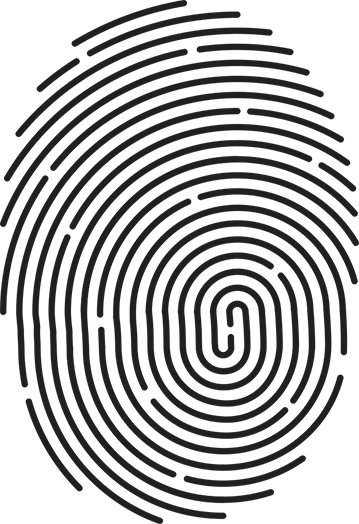Samsung Pay is a secure and easy-to-use mobile payment service which can be used to make purchases with almost every retailer in Singapore. It enables the use of both credit and debit cards by leveraging on a new proprietary technology called Magnetic Secure Transmission (MST) and Near Field Communication (NFC) to make mobile payments more accessible to both merchants and consumers.
Samsung Pay enables users to make in-store contactless payments using a Galaxy S7 4G+, Galaxy S7 edge 4G+, Galaxy S6 edge+ 4G+ or Galaxy Note 5 4G+. Samsung Pay's main features are its proprietary MST technology and its NFC payments capability which makes it the most accepted mobile payment solution.
Samsung Pay uses proprietary Magnetic Secure Transmission (MST) and Near Field Communication (NFC) to make contactless mobile payments. MST and NFC enables the Galaxy S7 4G+, Galaxy S7 edge 4G+, Galaxy S6 edge+ 4G+ and Galaxy Note 5 4G+ to make secure transactions with almost every retailer in Singapore.
Samsung Pay will initially launch on the Galaxy S7 4G+, Galaxy S7 edge 4G+, Galaxy S6 edge+ 4G+ and Galaxy Note 5 4G+. Other newer flagship models will follow.
Samsung is continually expanding the list of payment cards you can register on Samsung Pay.
Samsung Pay has launched in the United States in September 2015 and South Korea in August 2015. Samsung is working to expand Samsung Pay to additional regions. In the pipeline are Spain, UK, Brazil, Australia, Singapore and China.
Please check your card issuer's policies for transactions in foreign countries. If you can use your card in the country you are travelling to, you should be able to use Samsung Pay to make your payment.
Samsung Pay offers a simple and convenient payment experience that is quicker than searching through your wallet or purse. In addition, Samsung Pay adds a level of security to your payment information that physical cards don't have.
Cards can be either automatically registered by scanning your physical card with Samsung Pay or manually inputting the card information. Then, depending on the policies set by your bank, Samsung Pay will prompt you to verify your identity through a text message, or a phone call.
You can register up to 10 payment cards (credit or debit) in Samsung Pay.
Yes. The total number of devices you can register a card may vary. Contact your card issuer for more details on the number of devices you can register your card on.
The average amount of time between the request for activation and approval will be within minutes, but can take up to 10 minutes after any additional verification requirements to be met. If this amount of time has been exceeded, remove the card from Samsung Pay and register it again. Contact your card issuer for assistance if you continue to encounter issues.
We suggest you contact card issuer for further information. Not all card types are eligible to use with Samsung Pay. In addition, there may be other steps required prior to registering a card with Samsung Pay. Only your card issuer will have these details.
Yes. However, for the best experience, the device should have a SIM card installed. If you encounter any issues when registering the card over Wi-Fi®, we suggest switching to a cellular data connection.
Yes. However, attempting to register and activate a card while you are outside Singapore may require you to contact your bank during the registration process. Data/call roaming charges may apply for any overseas SMS or calls.
There are no restrictions on adding the same payment card to multiple devices. The total number of devices you can add for the same card may vary with the card issuer. For additional information, contact your card issuer.
When you open Samsung Pay for the first time, you will be prompted to sign in to a Samsung account. If you do not have an account, you can create one at that point in time.
1. Launch Samsung Pay by either swiping up from the home button or launching the Samsung Pay app from the home screen.
2. Select the card you want to pay with by swiping left or right.
3. Authenticate your fingerprint and tap your phone on either the MST card reader or NFC reader to complete the transaction. Alternatively, enter your 4-digit Samsung Pay PIN if you have chosen not to use the fingerprint feature.
Not currently. Samsung Pay is focused on enabling simple and secure in-store payments. Online and in-app purchases will be considered for future releases of Samsung Pay.
Cancelling a payment made with Samsung Pay is the same as a physical card. The exact process will depend on the policies of your card issuer and the merchant you made the purchase from.
All purchases made with Samsung Pay can be returned according to the store's policies. If you return an item paid for with Samsung Pay, the store may require you to tap your phone onto either the MST card reader or the NFC reader to complete the return.
Samsung Pay requires an active internet data connection for card registration and activation. However, an active internet data connection is not required to make in-store purchases. Ideally, the device should connect to the internet once per day to ensure that Samsung Pay stays updated. Most cards will allow you to make up to 10 transactions before you will need to connect to the internet and refresh the Samsung Pay information.
The last 10 transactions made with Samsung Pay are viewable in the Samsung Pay app for one month from the time of purchase.
In addition, a real-time* push notification with transaction detail will be sent after each Samsung Pay purchase.
* Real-time push notifications require an active internet data connection.
No. Displaying transaction history is not available for all card types or card issuers. Samsung Pay may not show your transaction history depending on the policies set by your card issuer.
In these cases, you can launch your card issuer's app from the Samsung Pay interface if you have the app installed on your device; or visit your card issuer's website or login in to your online banking portal to view transaction information.
No. The card displayed in Samsung Pay may not always exactly match the physical card.
The key points to look for are:
1. The Card Issuer (DBS, OCBC Bank, Standard Chartered Bank)
2. The Card Network (Visa, MasterCard)
3. The last four digits of the physical card.
The payment cards on Samsung Pay are digital versions of your physical payment cards. If you lose your original payment card and then receive a replacement card, you may need to remove the original payment card from Samsung Pay and register the new replacement card.
For your convenience, many card issuers will link your new physical card number to your digital card number in Samsung Pay. This allows you to still have access to your purchasing accounts while you wait for the new physical card to arrive.
Yes. When you disable Samsung Pay or remove a registered card, you are only suspending the token, or digital card number, that has been assigned to your device for that card. If you wish to suspend you physical card, please contact your card issuer for assistance.
No default card can be pre-determined. The last card registered or used will appear when you open the Samsung Pay app.
The "retry" button appears when the countdown timer has reached its end and the device has not detected a MST or NFC payment or has not received a notification of a successful payment.
The "retry" button allows you to restart the payment process without re-authorisation using your fingerprint or Samsung Pay PIN.
Note: When a MST or NFC transaction has been completed, the retry button will not be shown. In addition, if a payment success notification is received, the retry button will not be shown.
In rare cases, the merchant may ask the you for the last four digits of the card number.
You will need to provide the last four digits of the digital card number, instead of the last four digits of the physical card. For ease of use, it is located on the left side of the card on the Samsung Pay screen, and in the main app when viewing your registered cards.
Samsung Pay will not work at ATMs.
To use Samsung Pay, you need:
A compatible Samsung device*
A supported payment card from a participating bank
A Samsung account
Registered fingerprint or Samsung Pay PIN
To be located in the country of the participating bank**
* Compatible devices: Galaxy S7 4G+, Galaxy S7 edge 4G+, Galaxy S6 edge+ 4G+ and Galaxy Note 5 4G+
** For verification purposes, you must be located in the same country as the participating bank when adding a payment card in Samsung Pay
Samsung Pay uses tokenisation, a Secure Environment, and Samsung KNOX to secure your payment information. In addition, you can verify either with your fingerprint or a 4-digit PIN when making purchases.
Tokenisation is a method of replacing your sensitive payment card information (Card Number, Expiration Date, Security code, etc.) with a device-specific 'Token' which acts as a surrogate value. In mobile payments, 'Tokens' are used to protect your payment information and to reduce the security risks inherent to plastic cards.
A Secure Environment is a physically segregated chip in the phone which only allows access to highly sensitive operations/information such as fingerprint and payment information. Normal applications and malware have no access to the information in a Secure Environment.
Samsung KNOX runs scans to see if your device is secure. Samsung KNOX will permanently disable Samsung Pay on a compromised device in order to protect your payment information.
No. Samsung does not store your personal/payment information on a Samsung server or your device. Samsung Pay does not change the way your payment information is stored or handled when you make purchases. Your payment information will continue to be managed by your card network and card issuer. Only a device-specific 'Token' which is used to replace your sensitive payment information is stored on the device.
If your device is lost or stolen, you can use Samsung 'Find My Mobile' service to lock Samsung Pay (remotely disable) or to wipe out Samsung Pay (remove all the payment cards registered on your device).
Yes. You would need to register your cards again if you were to change your phone.
No. Samsung Pay does not have access to your bank accounts.
No. Formatting your device will remove all payment cards registered on your device.
If your device is lost or stolen, your payment information will not be accessible without your fingerprint or Samsung Pay PIN. For added security, the Samsung 'Find My Mobile' service can remotely lock or delete your payment cards on Samsung Pay.
Magnetic Secure Transmission™ (MST) is a groundbreaking method of sending data using magnetic waves. MST replicates a card swipe by wirelessly transmitting magnetic waves from the supported Samsung device to a standard card reader. MST turns every card reader into a contactless payment receiver.
Near Field Communication (NFC) is a method of wirelessly transmitting data using radio waves. Samsung Pay uses NFC to wirelessly transmit payment data to payment terminals with NFC readers that have been activated for use.
For Samsung Pay, either MST or NFC technology can be used to make secure, contactless transactions. The key difference is that almost 90% of all merchants can accept MST transactions, which makes Samsung Pay the most accepted mobile payment service in the market.
In the context of Samsung Pay, MST and NFC have the same level of security. The payment information transmitted by both MST and NFC is protected using tokenisation.
The device must be placed within 5cm of the card reader in order for MST or NFC to work.
The fingerprint scanner is very accurate. It has a "False-Acceptance Rate" less than 0.00002%.
You can enter the Samsung Pay PIN you created as a backup option. Samsung Pay will remove the data from the app and de-register all linked cards if the fingerprint is not recognised after 20 consecutive attempts, and if the Samsung Pay PIN has not been entered correctly.
All payment information in Samsung Pay will be deleted. You will need to set up Samsung Pay and add your payment card information again.
When performing a factory data reset, all payment information in Samsung Pay will be deleted. You will need to set up and add your payment card information on Samsung Pay again after your device has been reset.
Please contact the card issuer and verify you are adding an eligible payment card. Some cards from participating banks may not be supported in Samsung Pay.
Samsung Pay also requires an active internet data connection when adding a payment card. Ensure that you are connected to the internet via a Wi-Fi® network or your cellular data connection.